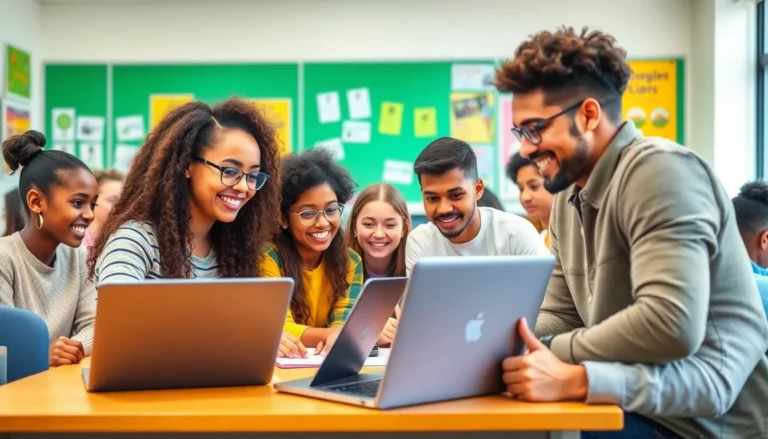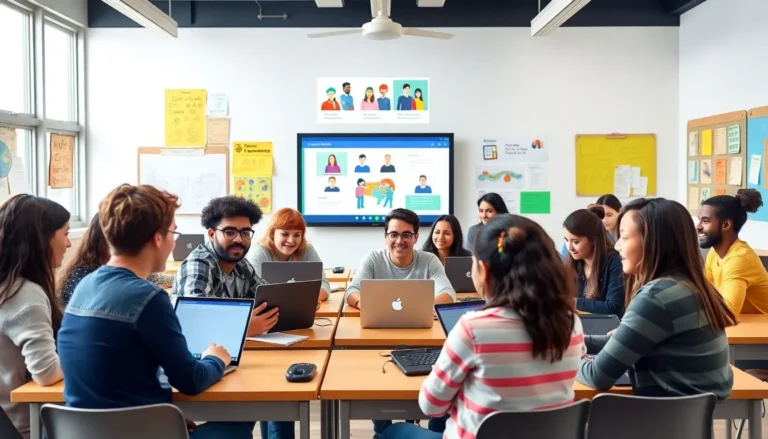Picture this: you’re all set to call your best friend, but your iPhone suddenly decides it’s on a silent retreat. Frustrating, right? Whether it’s a missed call from your boss or an urgent chat with a loved one, not being able to make a call can feel like a comedy of errors.
Table of Contents
ToggleCommon Reasons Why Can’t I Make a Call on My iPhone
Many users face challenges when trying to make calls on their iPhones. Several factors may contribute to this issue.
Network Issues
Poor network signals prevent successful call connections. Users should check for coverage in their location. Frequent disconnections or dropped calls often signal network congestion. Switching from 4G to 3G might improve connectivity. If problems persist, restarting the device can help re-establish a stronger connection.
Device Settings
Incorrect device settings often block call functionality. Verify whether Airplane Mode is enabled; disabling it restores normal function. Checking Do Not Disturb settings is essential, as it mutes incoming calls. Inspecting carrier settings ensures the device recognizes the network correctly. Resetting network settings may resolve lingering issues with call capabilities.
Troubleshooting Steps
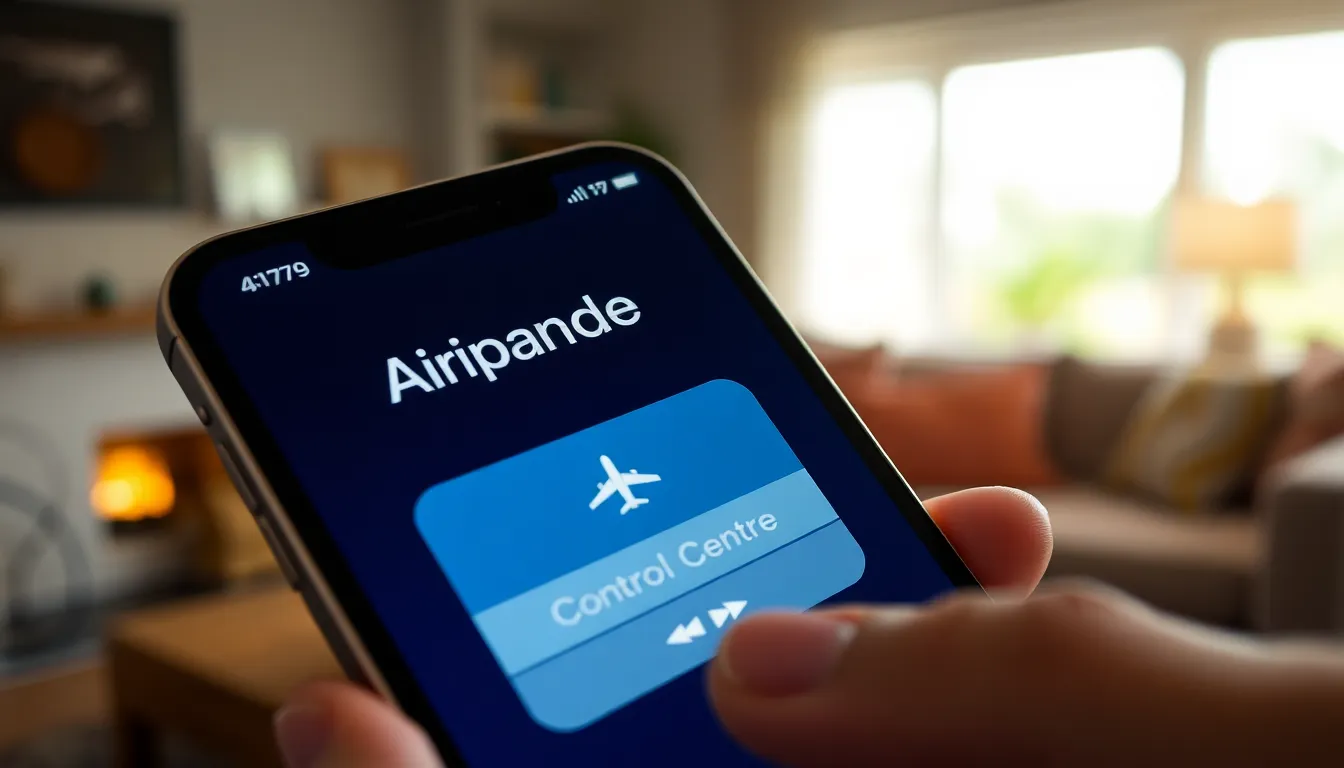
When unable to make calls on an iPhone, follow these troubleshooting steps to identify and resolve the issue.
Check Airplane Mode
Airplane Mode disables all wireless connections, including calling. To check, look for the airplane icon in the status bar. If it’s activated, disable it by swiping into Control Center and tapping the airplane icon. Disabling Airplane Mode restores mobile networks and may allow calls to go through.
Restart Your iPhone
Restarting an iPhone often resolves various functional issues. To do this, press and hold the side button and the volume button until the slider appears. Once you slide to power off, wait for about 30 seconds before turning the device back on. This process can refresh the phone’s systems and improve call functionality.
Update Carrier Settings
Carrier settings updates enhance network connectivity. To check for updates, go to Settings, then tap About. If an update is available, a prompt will appear. Following the prompts to update carrier settings ensures that the iPhone can communicate effectively with the network, which may fix calling problems.
Software and Hardware Considerations
Several factors affect call functionality on an iPhone. Software updates play a critical role in maintaining device performance.
Software Updates
Keeping the iPhone’s software updated is essential for optimal operation. New updates often address bugs that may interrupt calling capabilities. To check for updates, users can navigate to Settings, then General, and select Software Update. Installing the latest version can resolve underlying issues and ensure all features function correctly. If an update is available, a simple download and installation can often restore calling functionality.
SIM Card Problems
Sim card issues can prevent calls from being made on an iPhone. Users may experience problems if the SIM card is damaged or improperly inserted. A simple solution involves removing the SIM card and reinserting it securely. Users should also inspect the SIM card for visible damage or wear and replace it if necessary. Contacting the carrier can provide additional support, especially if the SIM appears to function correctly but still fails to enable calling.
When to Seek Further Assistance
Some issues may require professional help when users cannot make calls on their iPhones. Exploring options like contacting the carrier or visiting an Apple Store can provide insight into persistent problems.
Contacting Your Carrier
Reaching out to the carrier may clarify network-related issues. They can check for outages in the area, ensuring the network is operational. Explaining the symptoms experienced, like dropped calls or failure to connect, allows carriers to diagnose problems accurately. Users may also inquire about any account issues, such as unpaid bills, affecting service. Reliable information from the carrier ensures quick and effective resolution of calling issues.
Visiting an Apple Store
Scheduling a visit to an Apple Store can provide expert help on device-related problems. The technicians can conduct diagnostics to identify underlying hardware or software issues. Bringing the iPhone and any relevant information, such as previous troubleshooting steps taken, helps expedite the process. Customers receive assistance with device setup, including checking settings. Apple specialists can also recommend repairs or replacements if substantial hardware issues exist.
Experiencing difficulties while trying to make calls on an iPhone can be incredibly frustrating. By identifying common issues such as network problems and device settings, users can often resolve these challenges quickly. Simple troubleshooting steps like checking Airplane Mode and restarting the device can make a significant difference.
It’s crucial to keep software updated and ensure the SIM card is in good condition for optimal performance. When problems persist, reaching out to the carrier or visiting an Apple Store for professional assistance can provide the necessary support. With the right approach, users can regain their calling capabilities and stay connected with ease.