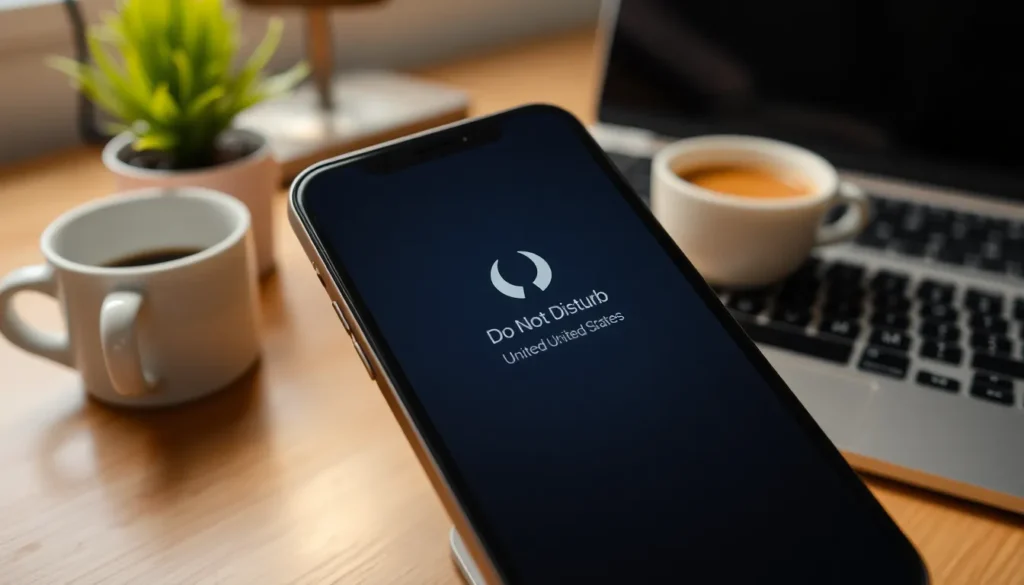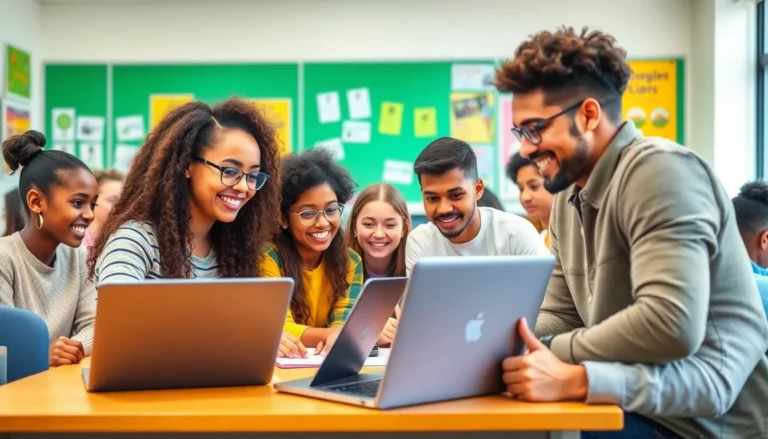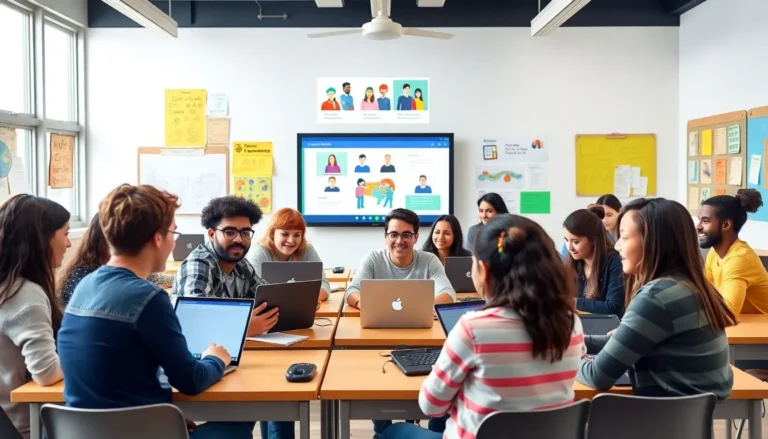Ever found yourself in a situation where your iPhone is playing hard to get? You’re eagerly awaiting that important call or text, only to realize your phone’s been on Do Not Disturb longer than a cat in a sunbeam. It’s like your device decided to join a silent retreat, leaving you in the dark while the world keeps buzzing.
Table of Contents
ToggleUnderstanding Do Not Disturb on an iPhone
Do Not Disturb is a feature that prevents notifications from interrupting users during important moments. Activating this mode silences calls, alerts, and notifications, ensuring users remain undisturbed. It’s especially useful during meetings, events, or personal time.
The Do Not Disturb functionality offers customization options. Users can schedule specific times to activate and deactivate it. For instance, setting a nightly schedule allows devices to automatically turn off notifications during sleeping hours.
Additionally, users can allow calls from selected contacts. This feature provides the flexibility to receive urgent calls while minimizing distractions from others. Furthermore, enabling repeated calls allows a second call from the same number within three minutes to bypass Do Not Disturb settings.
Accessing Do Not Disturb settings is straightforward. Users can swipe down from the top-right corner of the screen to open Control Center. Tapping the crescent moon icon activates or deactivates the feature. Alternatively, users can navigate to Settings, then tap on Do Not Disturb for more detailed options.
Understanding the importance of this feature can enhance user experience. Users gain control over their notifications and can engage fully when it matters most. Knowing how to toggle this setting empowers users to manage their communication effectively, avoiding the nuisances associated with missed alerts and calls.
Steps to Turn Off Do Not Disturb
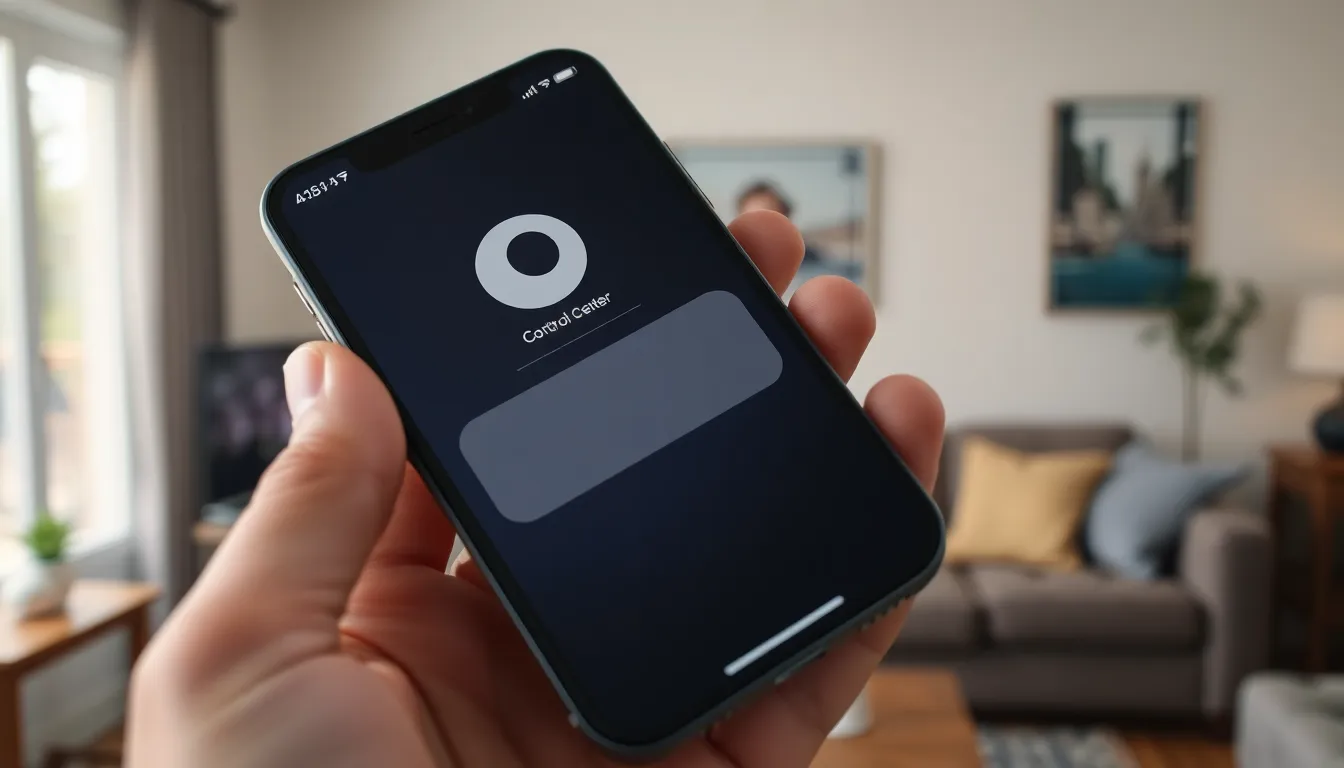
Turning off Do Not Disturb on an iPhone can restore essential communication. Follow these steps to disable the feature efficiently.
Using the Control Center
Accessing the Control Center provides a quick method to turn off Do Not Disturb. Swipe down from the upper right corner of the screen on iPhone models without a Home button. For models with a Home button, swipe up from the bottom edge. Locate the crescent moon icon, which indicates Do Not Disturb is active. Tap this icon to disable the mode. The icon will no longer be highlighted, confirming the feature is turned off. Checking for notifications after this action ensures missed calls and messages are visible.
Accessing Settings
Opening the Settings app offers a detailed way to manage Do Not Disturb. Tap on “Settings” from your home screen. Scroll down and select “Focus,” then choose “Do Not Disturb.” Toggle the switch to turn off the feature. Review additional customization options present on the screen for future use. Adjusting settings here allows users to fine-tune their Do Not Disturb experience for specific times or contacts.
Troubleshooting Common Issues
Sometimes users encounter issues when trying to turn off Do Not Disturb on an iPhone. Several common problems might arise, leading to confusion and frustration.
Do Not Disturb Not Turning Off
An iPhone might not respond when attempting to disable Do Not Disturb. Users can check if “Do Not Disturb” remains active in the Control Center. If the crescent moon icon stays lit, it indicates the feature is still on. Restarting the iPhone often resolves software glitches that cause this issue. Additionally, users should ensure their iOS is updated, as bugs in older versions can interfere with functionality. A factory reset serves as a last resort but can resolve persistent issues.
Notifications Still Muted
Notifications may continue to be muted even after turning off Do Not Disturb. Users should verify that Focus modes are not engaged, which could override notification settings. Some apps might require specific permissions, so checking individual app notification settings is beneficial. Users might also inspect their sound settings; if the ringer is muted or set to low, vibrations may not suffice. If notifications remain silent, deleting and re-installing an app can refresh its settings and resolve the problem.
Tips for Managing Do Not Disturb
Managing Do Not Disturb settings enhances communication by reducing distractions. Utilizing these features leads to a smoother user experience.
Customizing Do Not Disturb Settings
Customizing Do Not Disturb settings allows users to tailor notifications according to their preferences. Users can permit calls from specific contacts while muting others. This prioritization ensures that important conversations aren’t overlooked. Furthermore, selecting the option for repeated calls enables urgent notifications to break through. Accessing these customizations is straightforward within the Settings app under the Focus menu. Adjustments reflect personal needs, making the feature more effective for individual lifestyles.
Scheduling Do Not Disturb
Scheduling Do Not Disturb efficiently manages interruptions during specific times. Setting a start and end time helps automate the process, ensuring minimal disruption during meetings or personal downtime. Users can find this scheduling feature in the same Focus menu. Choosing particular days assists in maintaining a consistent routine. Notifications remain silent outside the designated hours, allowing users to focus on what matters. This scheduling capability simplifies life by reducing the manual toggling of notifications throughout the day.
Turning off Do Not Disturb on an iPhone is a simple yet essential step to ensure users stay connected. By utilizing the Control Center or the Settings app, individuals can easily manage their notifications and regain access to important communications.
Customizing Do Not Disturb settings not only enhances user experience but also allows for a balance between focus and connectivity. With the right adjustments, users can enjoy uninterrupted moments while staying informed about crucial calls and messages.
Embracing these features can lead to a more streamlined daily routine, making it easier to engage fully when it matters most.